Mozilla Firefox is by far the most popular browser used till date. It has achieved great popularity in the past owing to the open source nature and excellent support community. It has been outperforming IE in almost every aspect. The default settings are more than enough to browse with higher speeds if you have stable and fast internet connection. But you can make Firefox faster by applying certain tweaks that will surely improve your browsing experience. Please note that if you have extremely slow connection than it may improve speed a bit but there will not be any major increase in speeds. I have used them and found a small increase in loading speeds of sites with heavy pages.
Killer tips to make Firefox faster:
Enable browser pipelining:
Most of you might not be familiar with pipelining. HTTP pipelining is a technique where in multiple http requests are sent over the same TCP connection without waiting for the next response. The result of this will be dramatic increase in loading speeds. Please make a note that some servers do not support pipelining so there will not be any change in speed.
How to enable pipelining in Mozilla Firefox:
- Type “about:config” in address bar of Mozilla and press enter.
- In the search box, search for “network.http.pipelining”. It’s false by default. To turn it on, double click on that and it will be changed to true.
- Now, search for “http:proxy.pipelining” and set it to true by double clicking it.
- Finally, set “network.pipelining.maxrequests to 8 by double clicking it. This means Firefox will make 8 requests at once. If you think that increasing this value will help, than you are wrong. It will just reduce your speed. Default value is 32.
Clear browsing history:
Over the time you visit new sites; the entire URL’s of that websites are stored on your desktop. You can just remove all of them by clearing of history. If you want to save some of them, than you can add them to your bookmarks.
Improve cache limit:
When you are browsing various webpages on the internet, than your browser saves various scripts and static elements of that page on to your local memory. This data is quickly retrieved if you happen to visit the same pages again. So, if you have higher amount of RAM, typically greater than 2 GB than you may increase your cache limit which will further increase your browsing speed and hence make Firefox faster than before.
Enable Trace Monkey:
This is one of the best improvements to Firefox browsers as compared to other ones. This feature converts your slow loading java script in to super-speedy x 86 codes. This feature is found to increase speeds by factor of 20 than the current version. It is currently not available in default installer. To use it, you will have to get the latest version of nightly build. You can get it over here.
After you are done installing it, just head over to “about:config” and search for “javascript.options.jit.content” and change their values to true. That’s it, and you are running the fastest Firefox engine ever.
Remove unwanted add-ons:
Over the time you start using Firefox, you may install many new add-ons so that it provides additional functionality to your browsing capabilities. But keeping a lot of them consumes a lot of precious resources which will in turn reduce the browsing speed. It is advisable to remove the add-ons which are no longer needed. Or if you think you need some of them for future use, than you may just disable them and enable in future as and when needed. To do so, click on Firefox button and then add-ons. Under that hit disable to the ones that you no longer need. This will surely make Firefox faster than before.
Remove unwanted toolbars:
So, you install new software and along with that you get a toolbar for free! Many of us just keep on hitting next while installing any software or freeware. Most of these freeware’s include toolbars and reset your homepage to something else which is very irritating. These toolbars actually keep on fetching for data which in turn reduces your browsing speed. It is recommended that you remove all unwanted toolbars and keep only the useful ones. You can uninstall these toolbars from control panel and reset your homepage through general tab in options menu.
Disabling auto update (security risk):
By default, Mozilla is set to download updates automatically. Once they are downloaded, than you are prompted to install them. But if you want, you can disable this auto-download feature so that the latest update is not downloaded in the sidebar. Instead, you can download it manually and install it back again. But still, it is suggested that you do not turn off auto-update due to security risks.
Final words:
By implementing all the above settings, you will be surely seeing an increase in the loading speed of your webpages. If you are aware of more tweaks to make Firefox faster, than you may comment it below.
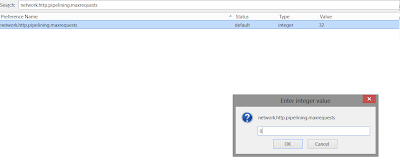
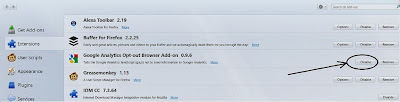




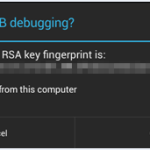

Thank you for good tips.
I tried this tricks but I did not find “proxy.pipelining” in about:config . And I use the latest Mozilla Firefox 28.0.
I didn’t mentioned “proxy.pipelining” Its actually “network.http.proxy.pipelining”
You can search it again!
Hi Mujtaba,
Thanks for your helpful suggestions for speeding up Firefox.
It seems that Trace Monkey is no longer available. Is there something else I should try with Firefox 33 ?
thanks,
David