You might have noticed that most of the free downloads from file sharing sites are accompanied by useless toolbars that hijack your browsers and insert useless ads and change your default homepage. Conduit toolbar is one of them, I had encountered recently while I was trying to download Virtual drive clone to mount .iso files. I thought removing it was kind of easy task, until I found that it had been installed in each and every browser.
How to remove Conduit toolbar completely?
This seemed to be daunting task to me, but yeah nothing is impossible: D I spent around 15-20 minutes on removing it completely from my PC and it was worth removing. At times, the browser used to get freezed up on start-up. After following this complete guide, you will be able to remove Conduit search along with toolbar without any remains.
What is Conduit?
Conduit is basically a browser hijacker that is promoted via other free downloads and once it is installed, it changes your browsers homepage to the default search engine, search.conduit.com. Also, you will see toolbar just below your address bar. Once you start browser, you will notice that there are many ads below their search engine text box and also sponsored links on search results. Most of these are useless ads like get slim, become millionaire and blah-blah.
Remove Conduit toolbar and search.conduit.com:
Uninstall Conduit toolbar program from your PC.
In the first step, you have to remove any malicious program that might have been installed on your PC. To uninstall the program, you will have to search for software that is responsible for redirecting to this search engine. But before that, make sure you are logged into your PC through Admin access.
- Click on start button and head over to Control panel.
- If you are using Windows 8, than hover your mouse to the top right corner of the screen and search for “Control panel”. Alternately, you can click on bottom left corner and click on Cpanel from there.
- In control panel, under “Programs”, select uninstall a program.
- You will be shown complete list of installed programs in your computer. Now, from the list of installed programs, just remove the programs which are named as or similar to “Conduit toolbar for IE”, “Conduit toolbar for Chrome” and “Search protect by Conduit”. In my case, it was installed only in IE, so I could get only the IE uninstaller in Add/ Remove programs.
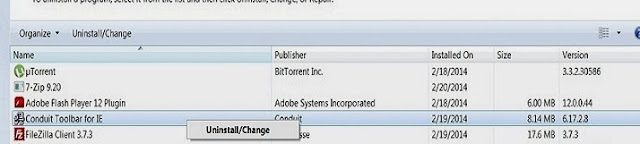
Removing from Control panel
- Depending upon what program had installed conduit, the name may vary. So, just search for similar names and remove them completely.
- If you are having trouble while uninstalling, than just close all the browser windows. Alternatively, you can also use Revo uninstaller program.
Remove Conduit toolbar and search.conduit.com from IE:
- Open your Internet explorer application and click on “tools” on the top right corner. If you have IE 8 and above, than it will have gear icon.
- Select “Internet options” from the drop-down that appears.
- Under the Advanced button, click on reset button. From the pop up that appears, check the box which says “Delete personal settings” and hit on reset.

- When IE is done resetting, click close in the confirmation dialogue box.
- After that restart IE, it will be back to normal.
Remove Conduit toolbar along with search.conduit.com redirect from Mozilla Firefox:
- Click on the large button which says “Firefox” and click on add-ons.
- Uninstall the ones that are related to conduit.
- Again, go to Firefox button, select Help and go to troubleshooting information from that.
- Hit “Reset Firefox” button present on the right and select the same from pop up that appears.
- Firefox will close automatically and reboot again with default settings. It appears like fresh installation.
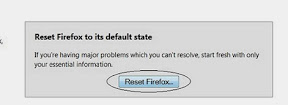
Remove Conduit toolbar and search.conduit.com redirect from Google Chrome:
- To remove it from Google chrome, click on “Settings” icon which is present just below the close button.
- Under that menu, select Tools and then hit on “Extensions”.
- You will find the extension named “conduit apps”. Remove it by unchecking the “Enabled” button or by clicking the trash icon which is next to Enable button.
- Set Chrome’s default search engine from Conduit search to Google.
- Again click on settings icon and then search for “Manage search engines” and click on it.
- In the pop up dialog that appears, click on “Google” and then on “Make default” in the same row. Refer the image below.

- Once you are done with it, hover to Conduit and click on “X” button in the last row.
- On the same page, under “On start-up”, select open the new tab page. This option will prevent new tab from getting redirected to their search engine.

Remove Conduit toolbar search redirect from your computer:
For this purpose, you may make use of AdwCleaner which will scan your computer for any malicious files and registry keys that might have been installed on your computer.
- Download the AdwCleaner utility from the link here. (Note: This link will directly start downloading the software utility).
- Once downloaded, close all other applications that are open. Right click on the software and click on “Run as administrator”.
- Click on allow on the pop up that appears.
- Hit scan and then clean all the malicious files by hitting the clean button.
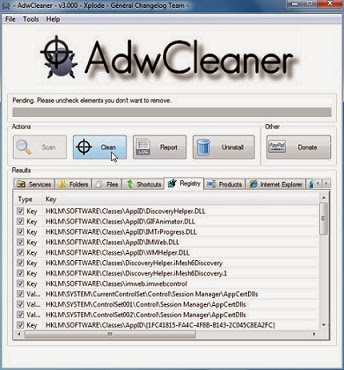
Remove Conduit search with Malwarebytes anti-malware for free:
- Malwarebytes anti-malware is an effective tool to remove any traces of malware including worms, rogues, spyware and others.
- You can download it from here. The free variant comes along with limited trial so consider using it before installing.
- Under the scanner tab, perform “quick scan” to scan your entire computer.
- Once the scan is complete, it will display pop up and after you hit ok, it will present you with all malwares it has detected.
- Make sure that you have selected all check boxes and then click on “Remove selected”.
- After you have performed all the above steps, than just head over to your C drive and go to program files. If you have 64 bit OS, than go to Program files (x86). Over there, just delete the folder named “Conduit” if it is still present.
Congratulations, you have successfully removed Conduit toolbar from your PC.:D
How to prevent it from getting installed in future?
Whenever you are installing any program or software from unknown sources, don’t just keep on clicking next button. Read each and every step and if there is something like “Make blah-blah my homepage”, “Install our toolbar and help us”, just uncheck those options before heading over to the next page. Always use custom installation option and uncheck all toolbars and other stuff.
Do let us know if you encounter any problem while uninstalling.

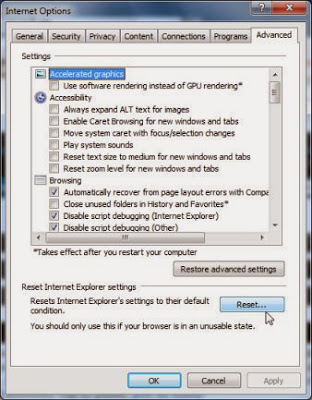
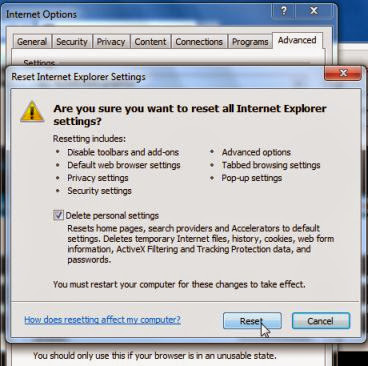
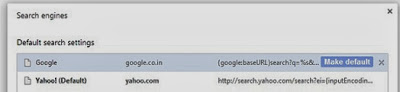




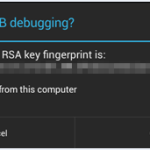

Spyware/Adware is the Internets fastest growing threat however, if you take the necessary pre-cautions to prevent and delete spyware from getting on and staying your computer then you will have a stress free computer usage experience.
For this reason i always download software from trusted source like softpedia etc.
Well, even Softpedia has monetized downloads sometimes. Be careful while installing the softwares, you will find that some programs are installed along with the software.
Thanks for the article as it helped me remove this from my wife laptop. Malwarebytes is a great program and something I need to put on an automated weekly scan.