DBX to PST Converter is a conversion application from a prestigious company. The main functionality of the utility is to convert the Outlook Express (a desktop based mail program) DBX files into various forms like EML, PST and MSG too. It has been developed with many enhanced characteristics and this makes it a highly proficient tool for the conversion.
DBX to PST converter – product details:
| Product Name | DBX Converter |
| Size of Application | Only 10.1MB |
| Editions Available | Trail/ Demo/ Free/and Full |
| Licensing Keys | Personal, Business and Enterprise Keys |
| Converts In | PST, EML and MSG file format |
| Types of PST Supported | Both ANSI and UNICODE type |
Essential System Requirements to Run the DBX to PST Converter Tool
| Operating System | Windows OS only, irrespective of the edition including the latest 8.1 |
| Processor | 1 GHz frequency (Recommended – 2.4GHz) |
| Random Access Memory (RAM) | At least 512MB (Advised – 1GB) |
| Free Space in Hard Disk | 15MB space is required |
Compatibility with Latest Technologies
- 1. Windows 8, which is the latest release of the OS, is also supported. Also all other lower versions are all supported.
- 2. Outlook 2013 is supported though it is the most advanced version of the mail program. Even other earlier editions like Outlook 2010, 2007, 2003, etc. are supported.
In-Built Anti-Malwares in the Conversion Tool
- It is well protected from a strong anti – virus called Norton, developed by Symantec Software Company.
- Another anti-malware tool that protects the converter application is McAfee SECURE.
How the Outlook Express to Outlook PST Converter Tool Functions
Step 1: Open
1) As a first step, download and then install the software application.
2) To open the application interface, go to: Start >> All Programs >> DBX Converter.
3) The first screen that comes up is shown in the image below. Click the tab ‘Add File’ located at the top left of the interface shown in red rectangular box.

4) Then select the wanted option, either File or Folder as show in the figure below. Select ‘file’ option as shown in red rectangle to convert one DBX file and then click the tab ‘Browse’. The location gets listed in the tab ‘Path’.

5) Select ‘Folder’ option to convert multiple DBX files stored in a folder and then click the tab ‘Browse’ as shown in red color in the figure below. Then the location gets listed in the tab ‘Path’. If location is not known, select the check box ‘Auto Detect the Storage Location’.

Step 2: Scan
6) Ones the file(s) are added, scanning starts whose progress report is shown in the interface. The successful scanned status is displayed in the figure below with red rectangular marking. Then, click on OK.

Step 3: Preview
7) Ones scanned, the preview of emails is shown in the same way as displayed in the image below in red mark. Multiple types of preview option are provided such as Normal Mail View, Hex View, etc.
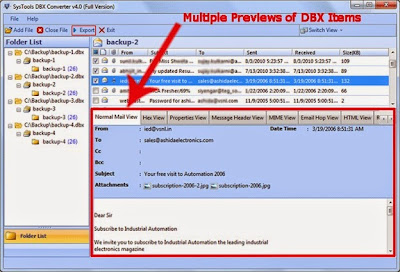
Step 4: Export
8) Finally, the last major step of export arrives. Any format can be chosen among the three file formats by clicking on the small circles provided at the side. But first location should be chosen to store the file and this can be done with the Select Folder(s) option provided at the right hand side. In the figure below PST is selected. If wanted, PST can be divided by checking the box ‘PST Split’ and then size can be defined. Click on ‘Browse’ to select destination location and then click Export tab shown in red rectangle shape.
Related: Outlook converter tool.

9) In the figure below is shown that MSG format is chosen. Here, naming conventions of any type can be selected out of many available forms to store emails. Then the tab Export should be clicked. The same naming convention as displayed in the figure below applies to saving in EML format too. Check out our NSF to PST converter tool review here.
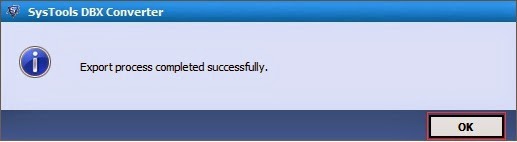
10) Finally, a screen as shown below appears that reports the successful exportation of files from DBX to PST, MSG or EML.
Potential Key Characteristics of the Utility
The functional chief features of the DBX file conversion tool are as described below:
- Converts in Multiple File Formats – Converts the .dbx files of Outlook Express desktop mail program of Windows OS into various file types. The different file formats are Outlook PST file, individual email MSG file and also EML file format. With this the data in converted files can be accessed in various mail programs.
- Folder Hierarchy is Maintained – After conversion the structure of the resultant converted files remains the same as before. The original formatting of the files remains unaltered.
- Splits Outlook PST Files of Large Size – While saving the converted DBX file into .pst format, a single PST file whose size is very big can be divided into number of small components. With this corruption is reduced and the PST files become easily manageable.
- Batch Export DBX Files into PST Form – Conversion and exportation of DBX files into PST form is possible in bulk, i.e. numerous .dbx files can be converted all together at the same time.
- Auto Detection of DBX file – The stored .dbx files can be detected automatically by the converter application with the auto-detect feature. Hence, even if the location of the files-to-be-converted is unknown its storage place can be found out. In case if your PST file is corrupted, you can refer to our guide here.
Advantages Provided by DBX to PST converter To End Users
- Installation of MS Outlook client on the machine/ system is not essential.
- The emails in the DBX file can be viewed in various styles along with Attachments. Some of the views are: Normal view, Property view, Hex, View, Message Header view, Email Hop view, Attachments view etc.
- Four simple steps are required to convert the file from .dbx form to the other. The four steps can be recognized as Open, Scan, Preview and Export.
- Tool provides simple and easy interface. The interface is too easy to be utilized even by a non-tech user.
- Scans the Outlook Express DBX files/ folder quickly and displays the status report.
- Naming conventions of several types are provided to save the converted files.
- Selectivity option is rendered so as to allow the wanted items and restrict the others.
Concluding Lines
As per my view, the utility does not possess any limitation or drawback. I am very pleased with the way the tool functions and achieves its target. It has such an easy, self explaining interface that even a non technical user like me can get the most out of it. Certainly, I will rate it as 9 on a scale of 10.
More from my site





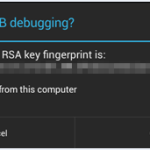



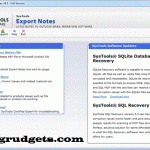

Leave a Reply